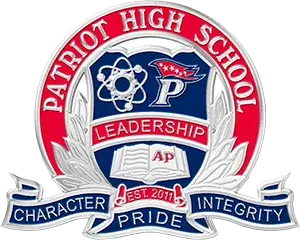Get involved in the way your children use Social Media.
Tik Tok
Enable Restricted Mode into your child's TikTok Account
- open the TikTok app and go to your profile
- tap the menu icon in the top right corner
- tap Settings and Privacy
- select Content Preferences
- tap Restricted Mode
- at the bottom, tap Turn On
- set a passcode for your restricted mode setting
- This will prevent it from being turned off by someone else.
- tap next, then put in your pin again.
- tap Set.
- Restricted mode is then enabled.
- Once turned on, restricted mode will help limit the content that can show up on your for you page so you don’t see inappropriate content.
- If you want to disable restricted mode, go back to your restricted mode setting and tap Turn Off. Then, enter your pin code to confirm.
Parental Guide for Teens on Instagram
Helping your teen navigate Instagram safely
- Safety Features
- Conversation Starters
- Glossary of Instagram Terms
- Family Center
- Supervision on Instagram
- Education Hub for Parents
- Managing Privacy, Comments, Time, Sensitive Content
Setup Supervision for your Instagram account
- Open Instagram
- Click on your profile picture in the bottom right corner
- Open the menu (three horizontal bars) from the top right corner
- Scroll down to the 'For Families' section and click on Supervision
- Tap Get Started
- Invite your teen directly, or share a link instead