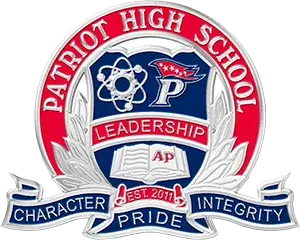Canvas
ParentVUE & StudentVUE
Student Devices
Device Insurance
All Securranty claims must be filed by Mr. Kellogg, the Technical Support Specialist (TSSPEC).
Device Information
- Students are issued a HP ProBook G4, G5, G6, G7, G8, or G9.
- PWCS students will become familiar with Windows 10 and Office365.
- Any software that needs to be downloaded will come from the Software Center. To access Software Center, click the search box in the magnifying glass in the Taskbar and type 'Software Center'. All approved software can be downloaded from here and will not require an Administrative password to install.
Device Hygiene
Be sure to restart your device daily so updates can be downloaded and installed in a timely manner. This will keep your device up-to-date and secure with the latest features.
Troubleshooting
If you experience problems with your device, you can see Mr. Kellogg (Technical Support Specialist) during the day. The Library has temporary loaners for students who forget their device or are having their device serviced.
Passwords and log on issues can mostly be resolved by visiting toolbox.pwcs.edu and clicking the 'Password Help' link.
Note: You can do this from ANY device - anywhere - and it does not need to be a PWCS device.
If you continue to have issues logging on, accessing software, or just need some more assistance with navigating the PWCS technology ecosystem, visit Mr. Sackett (Instructional Technology Coach) during the day. You can generate a formal visit by going to meet.lukesackett.com or you can chat with him on Teams by going to chat.lukesackett.com