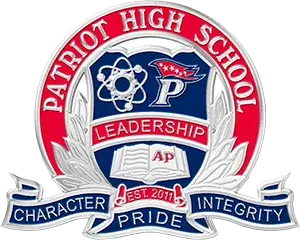Family Sharing
Family Sharing lets you and up to five other family members share access to amazing Apple services like Apple Music, Apple TV+, Apple News+, Apple Arcade, and Apple Card.1 Your group can also share iTunes, Apple Books, and App Store purchases, an iCloud storage plan, and a family photo album. You can even help locate each other’s missing devices.
Set up parental controls with Family Sharing on iPhone
Start a Family Group
Start a family group
One adult in the family — the family organizer — can set up Family Sharing for the group from their iPhone, iPad, or Mac. If purchase sharing is turned on, the family organizer pays for family members' purchases and must have a valid payment method on file.3
On your iPhone or iPad
-
Go to Settings.
-
Tap your name.
-
Tap Family Sharing, then tap Set Up Your Family.
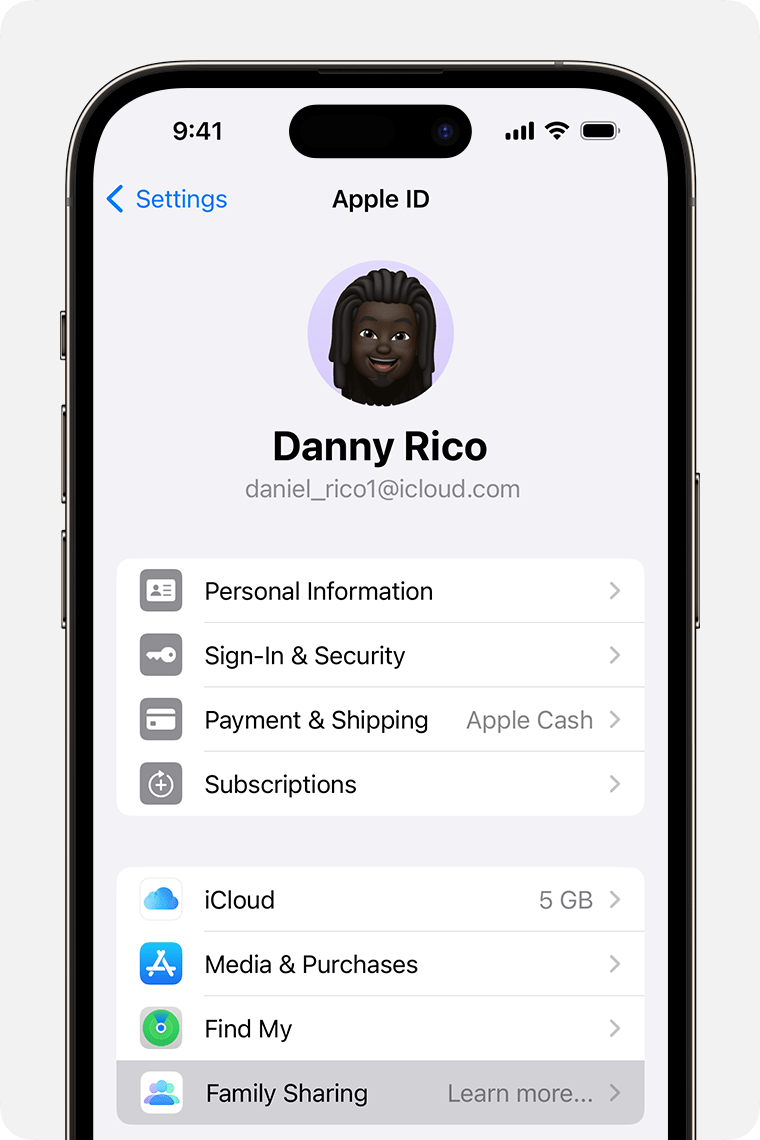
-
Follow the onscreen instructions to set up your family and invite your family members.
Invite People to Join Your Family
Invite people to join your family
If you choose to invite people later or want to add another member to your family, you can send an invitation via Messages, email, or in person.
If you have multiple Apple IDs, you can invite each of your accounts to the group, so you can share purchases from your other Apple IDs with your family.
On your iPhone or iPad with iOS 16 or later
-
Go to Settings.
-
Tap Family.
-
Tap the Add .
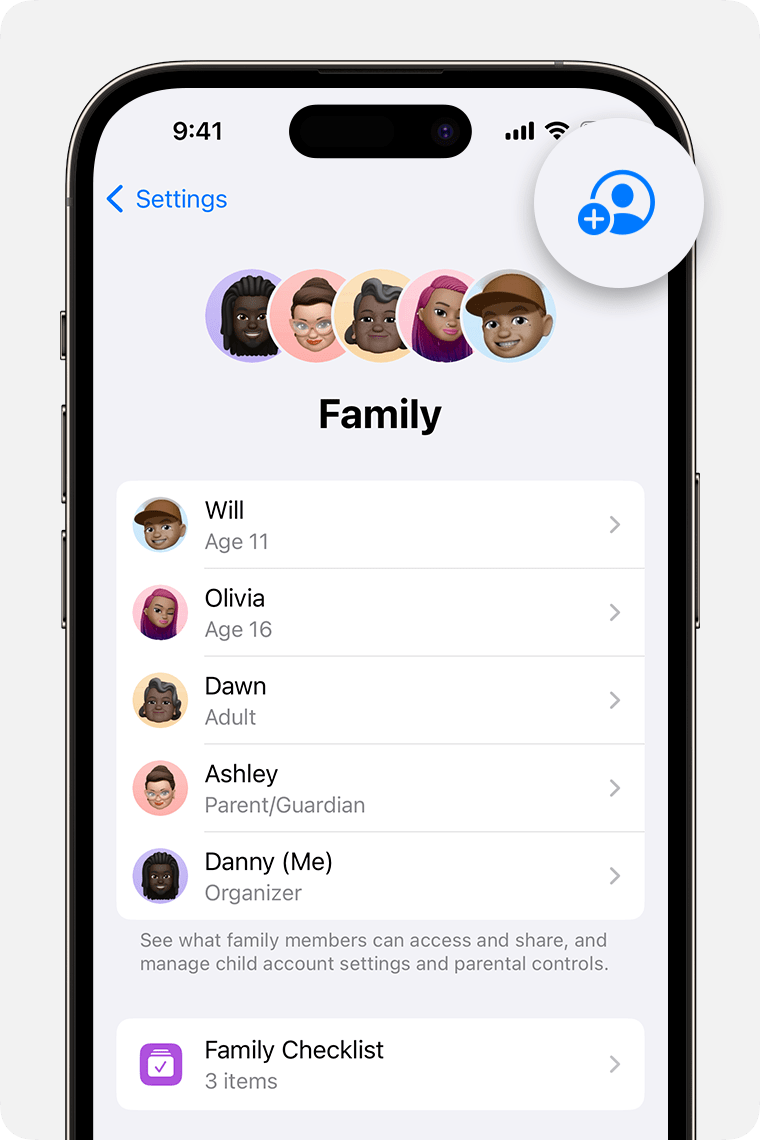
-
If your child doesn't have an Apple ID, tap Create an Account for a Child. But if your child already has an Apple ID, tap Invite People. They can enter their Apple ID password on your device to accept the invitation.
-
Follow the onscreen instructions to set up parental controls, location sharing, and more.